Twitter was recently acquired by billionaire Elon Musk, who is making all sorts of changes at lightning speed. That's why more and more people are saying they are deactivating their Twitter accounts or switching to a competitor. But it would be a shame if all your tweets just disappeared.
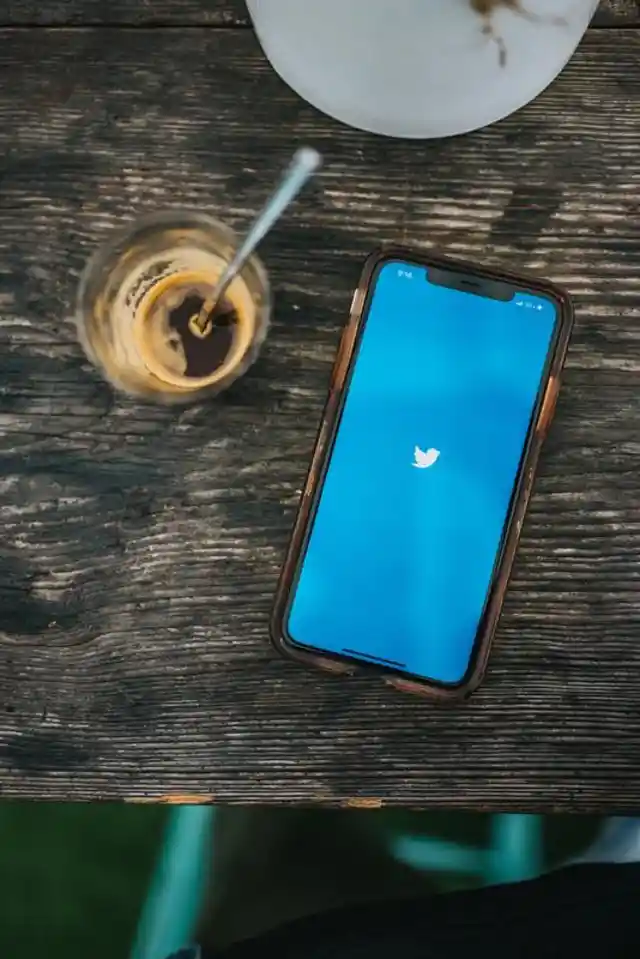
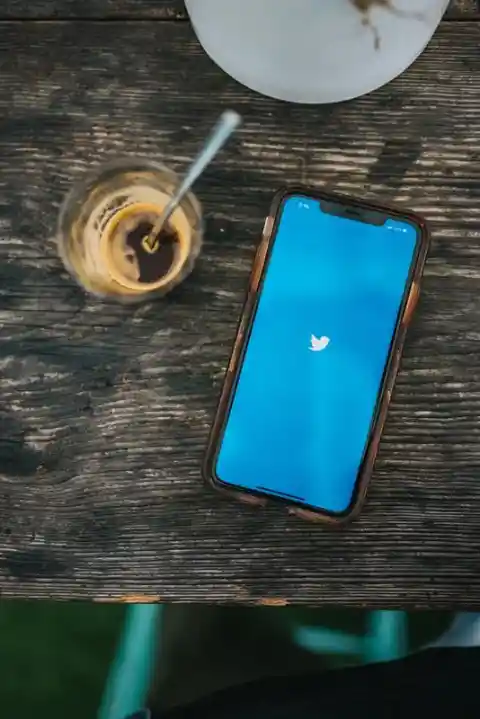
There are also other reasons to download your Twitter archive. Some people use the platform as a kind of diary, where they write about what keeps them busy. It can be interesting to read back what you were thinking a few years ago.
Download your tweets
To get your data, log in to your Twitter profile via a browser. On the left side of the screen, click on "More," then "Settings and Support," then "Settings and Privacy. In the 'Your account' submenu, you will find the option 'Download Archive of your data. You can also find this option in the mobile app in roughly the same place.
If you click on it, you will be asked for your password again. After that, you have to enter a code you receive via email or text message to confirm that it is you. Then click the "Request Archive" button to request an overview of all your data.
Depending on how long and how actively you used Twitter, it may take a few hours or a full day for this file to become available. When it is ready for you, you will get a notification via the Twitter app and an e-mail containing a link to the settings. Here you can now download your complete overview as a zip file.


All your tweets together
Unzip this file to your computer and you'll see all sorts of different folders and information. For example, you'll see what Twitter knows about you, such as the devices you've logged in with and the accounts you've blocked.
Here you'll also find a complete listing of everything you've ever tweeted in an archive folder. Your tweets are stored as an HTML file, so you can open them with a Web browser and scroll through all your messages.
It looks like this happens online, but it doesn't. The tweets are stored offline on your computer. You can view them at any time, even if you delete your account.
How to delete your account
If you're done with the platform for good, you can now delete your account with peace of mind because you've backed up your data. You will find this option in the same place as your archive: under 'Your account' within the settings.
At the very bottom of this menu, you will see "Deactivate your account. Clicking this will start the process of deleting your account. Be careful though, because if your account is gone, you also lose your username.
Deleting your account is a big step. That's why Twitter gives you a 30-day reflection period. If you log back into the platform within that time, the platform will undo the deletion.